7 populairste Linux desktops vergeleken
- August 14, 2015
- 0
Anders dan Windows of OS X, kent Linux veel verschillende desktopomgevingen, met wild uiteenlopend uiterlijk en functionaliteiten. Linux draait om keuzes, en een distro kiezen is slechts de eerste stap. De meeste distro’s hebben een default desktopomgeving of schil, maar er zijn er zijn talloze varianten en alternatieven. Alleen Ubuntu biedt al negen verschillende ‘smaken’, elk met eigen desktopconfiguraties.
Geen enkele variant is er per se beter dan de ander, het draait om esthetiek, functionaliteit en features. Ze draaien wel of niet soepel, afhankelijk van de hardware specificaties. Alleen jij kunt uitmaken welke voor jou de beste is. Benieuwd? Lees verder over zeven populaire Linux-schillen.
1. Unity
Unity is Ubuntu’s own desktop, developed by Ubuntu for Ubuntu. No other Linux distributions have adopted Unity.
This represents Ubuntu’s vision of what a desktop should look like, and it’s a bit different from traditional Windows desktops. One of Unity’s most interesting features is “scopes,” which allow you to search for different types of content on the web and your local computer from the “dash,” which lists your installed applications. This is one of the headline features of Ubuntu for phones, too. Unity also has some other unique features, like the ” HUD” that allows you to search for a program’s menu options and activate them right from your keyboard.
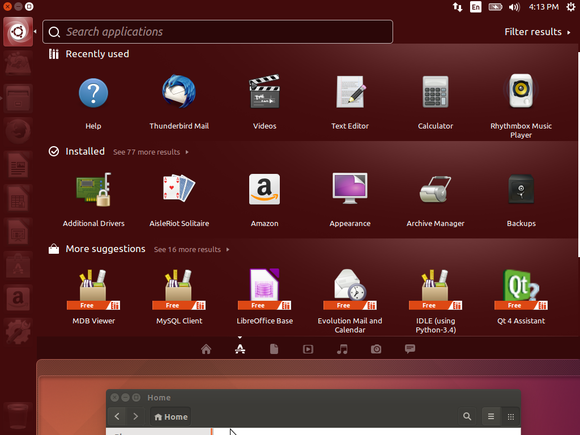
While a lot of experienced Linux users complain about Unity, it’s still a polished desktop environment anyone can get used to.
Unity’s detractors tend to dislike the lack of configurability. The Unity launcher bar always sits on the left side of your screen and can’t be moved. The window buttons (minimize, maximize, and close) sit at the top-left corner of each window – like on a Mac – and can’t be moved. Unity has seen little change over the last few years, but the Ubuntu project is nearly ready to unleash a massive change with the convergence-optimized Unity 8 for both phones and desktops.
Unity is only available as part of the main Ubuntu desktop.
2. GNOME 3
Ubuntu once used an older version of the GNOME desktop, as most popular desktop Linux distributions did. But, with the shift from GNOME 2 to GNOME 3 and the GNOME Shell desktop, Ubuntu decided to go its own way. GNOME hasn’t given up, though. GNOME Shell has improved dramatically and won over former detractors. Even users who prefer a more traditional desktop environment can get it via GNOME’s classic mode. GNOME is also fully configurable with extensions.
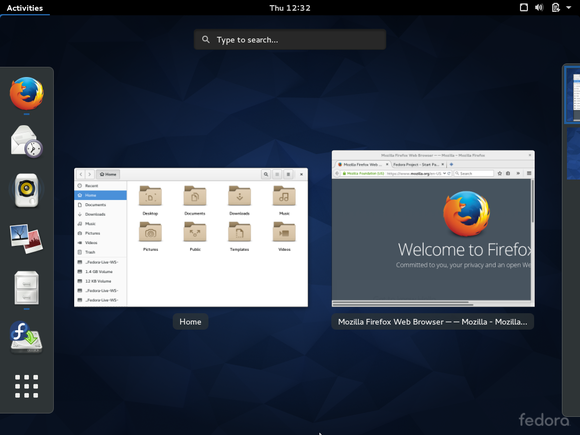
Unity and GNOME are actually fairly similar, and use a lot of the same applications. Both desktop environments make use of your 3D graphics hardware for fancier effects. GNOME 3.16 added a centralized notification center, pulling past Unity in functionality. Thanks to its extensions, GNOME is also more configurable than Unity.
Fedora Workstation uses the latest version of GNOME as its default desktop, which makes it a good place to see GNOME in action. Debian uses GNOME as its default, too, but Debian 8 offers a slightly older version of GNOME.
3. KDE Plasma 5
Traditionally, KDE and GNOME were the biggest desktop environments available for Linux. The GNOME desktop has now splintered into GNOME, Unity, Cinnamon, and MATE, but the KDE project is still going strong. The Plasma 5 interface is more polished than ever.
KDE has always been much more configurable than GNOME and GNOME-derived Linux distributions. Whether this is a good thing depends on the user. Some revel in having many options available, while others consider all those options clutter and prefer GNOME’s minimalist approach. KDE has definitely become less overwhelming with time, however – all of that power is often hidden behind sensible defaults.
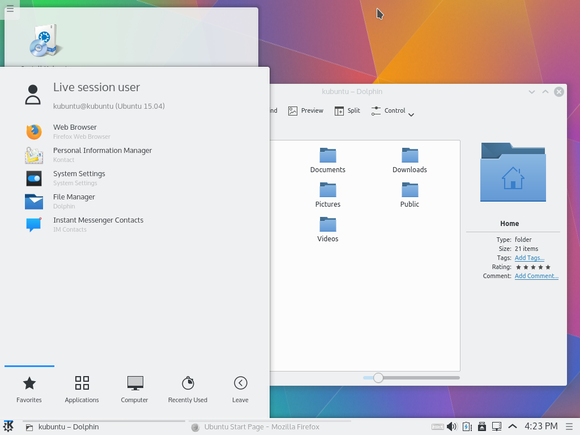
Using KDE is actually very different from using Unity, GNOME, Cinnamon, or MATE. Those desktop environments all use similar GNOME applications built with the GTK toolkit. KDE has always been built on Qt, and it has its own suite of applications to go along with it. Any application can run on any desktop, but these applications are more at home and integrated on the desktops they were designed for.
Download Kubuntu 15.04 to get KDE Plasma 5. Most Linux distributions offering KDE still offer the old KDE 4 environment.
4. Cinnamon
Cinnamon was originally built for Linux Mint, but it’s now made its way to other Linux distributions like Ubuntu, Fedora, and Debian.
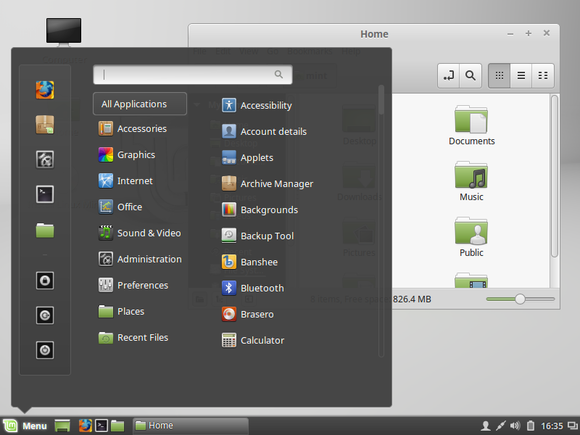
This was originally a fork of GNOME 3, built on top of that modern code but reworked to provide a more traditional desktop interface. Where GNOME abandoned a taskbar and Start-menu-like interface for showing your installed applications, Cinnamon built its desktop environment around those more traditional features. While GNOME strips out features and options to simplify the desktop and Unity chases smartphones, Cinnamon adds features and improvements for desktop users.
Cinnamon will be most familiar to users who loved older Linux desktop environments, or Windows users who never liked that new taskbar on Windows 7 and preferred the traditional window list.
Try Linux Mint with Cinnamon for the best experience here.
5. MATE
MATE and Cinnamon are similar desktop environments – in fact, Linux Mint is available with either the Cinnamon or MATE desktop environments. While Cinnamon took the GNOME 3 code and forked it to create a more traditional desktop, MATE took the older GNOME 2 desktop code and began updating it to continue working on modern Linux distributions. It’s made its way from Mint to other Linux distributions like Fedora, Ubuntu, and Debian.
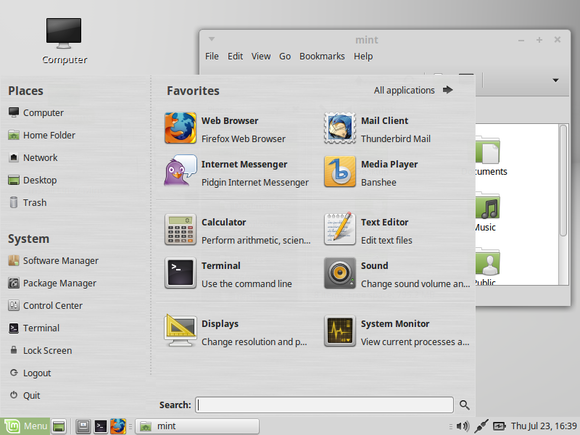
If you’ve ever used GNOME 2 in the past and missed it, this is the Linux desktop environment for you. New users may be better off going with Cinnamon, which is a traditional-style desktop built on more modern code. However, older computers may perform better with MATE 2. If you have issues with performance on Cinnamon and you want something similar, give MATE 2 a try.
Unlike more modern desktop environments, desktop effects requiring 3D acceleration aren’t activated by default on MATE. But it’s now become easy to enable Compiz and get those visual effects on a MATE desktop.
Use Linux Mint with MATE for a solid MATE experience.
6. Lxde
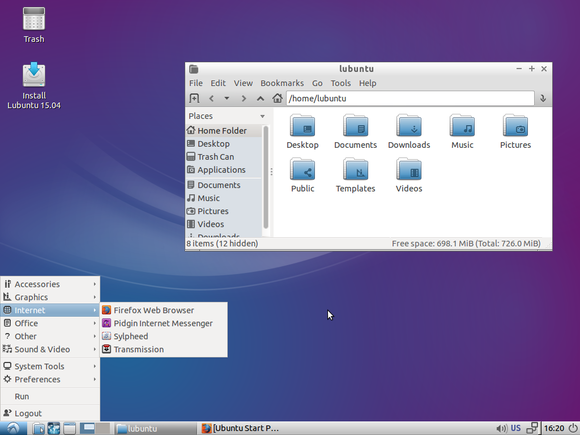
Lxde currently takes the crown for lightweight-but-user-friendly desktop environments. If you have an older computer you want to keep in the game, try Lxde on it instead of modern Linux desktop environments that need more graphics hardware, CPU time, and RAM to run properly. You won’t find fancy graphical effects here, but you get a basic, lightweight desktop environment that lets you launch and manage your applications.
Try Lubuntu for a solid Lxde experience.
7. Xfce
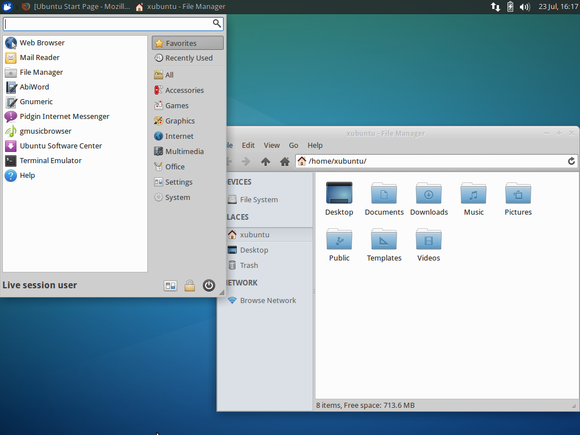
Xfce is in a bit of a weird place right now. Traditionally, this was the primary third option after GNOME and KDE. It was a bit more lightweight than KDE and GNOME. After GNOME 3 was released, Xfce became the top “traditional” Linux desktop environment.
Since then, Xfce has been squeezed from both ends. Lxde is just more lightweight. Cinnamon is more full-featured. MATE is more fully featured and almost as lightweight at this point. Xfce isn’t dead, but its development is moving slowly.
Give Xubuntu a spin if you’d like to try Xfce.
Mix and match
You can try another desktop environment by booting up a distro that comes with it. Or, install a different desktop environment on your current Linux system and switch between available desktop environments using the session option on the login screen. That kind of flexibility is part of the beauty of Linux.
Speaking of, these are just the most popular Linux desktop environments you’ll hear about – there are many, many more out there.




